PDF vs Word: A Showdown of Document Formats
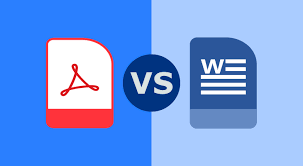
In the wave of digital office work and learning, PDF and Word are two very common document formats. Each has its unique characteristics and application scenarios, and understanding their differences can help us choose and use the appropriate document format more efficiently.
I. PDF: A Symbol of Stability and Compatibility
PDF (Portable Document Format) is a widely used file format, primarily designed to present documents in a way that is independent of applications, operating systems, and hardware. Here are the main features of PDF:
1. Fixed Format
PDF files maintain a fixed layout and format, meaning that regardless of the device used to open the document, the typography, fonts, images, etc., will remain consistent. This stability makes it particularly suitable for scenarios that require precise content presentation, such as eBooks, contracts, reports, etc.
2. Strong Compatibility
PDF supports various operating systems and devices; almost all modern browsers and document readers can open PDF files. This wide compatibility makes PDF an ideal choice for cross-platform document sharing.
3. High Security
PDF supports encryption and digital signatures, effectively protecting the security of document contents. Users can set passwords to restrict viewing, editing, and printing permissions, ensuring sensitive information is not disclosed.
4. Larger File Size
Due to the inclusion of rich formatting information and embedded fonts, PDF files typically have larger file sizes, which may affect transfer speeds.
II. Word: A Representative of Flexibility and Editability
Word (Microsoft Word) is a powerful word processing software primarily used for creating and editing documents. Here are the main features of Word:
1. Highly Editable
Word documents offer extreme flexibility, allowing users to easily modify text, adjust formatting, insert images, and tables, etc. This editability makes Word very suitable for writing essays, reports, letters, and other documents that require frequent changes.
2. Rich Templates and Plugins
Word provides a large number of templates and plugins; users can select appropriate templates to quickly create documents based on their needs, and they can also extend the software’s functions with plugins, such as OCR recognition, translation, etc.
3. Strong Collaboration Features
Word supports multi-user online collaborative editing, allowing team members to modify and comment on the same document in real-time, greatly improving work efficiency. Additionally, Word offers version control features to help users track document modification history.
4. Limited File Format Compatibility
Although Word documents have good compatibility on Windows and Mac systems, they may require specific software installations to open on other operating systems or devices. Furthermore, there may be format compatibility issues between different versions of Word.
III. Conversion Between PDF and Word
In practical use, we often need to convert between PDF and Word. Here are some common conversion scenarios and methods:
1. PDF to Word
Converting PDF files to Word documents allows users to easily edit the document. Common conversion methods include using online conversion tools, PDF readers’ built-in conversion features, and specialized conversion software. For example, Yomer’s OCR feature can extract text from PDFs and convert it into editable text for further processing.
2. Word to PDF
Converting Word documents to PDF files ensures consistent display effects across different devices. In the Word software, users can save documents as PDF format using the “Save As” feature. Additionally, some PDF readers also support direct conversion of Word documents to PDF.
IV. Yomer: Making Document Processing Smarter
Whether it’s PDF or Word, Yomer can provide you with powerful support. Yomer is an intelligent document processing tool that combines OCR recognition, voice reading, translation, and other functions to help you process various documents more efficiently.
Why Choose Yomer?
- OCR Recognition: Yomer’s OCR function can quickly and accurately extract text from PDFs and images, supporting multiple languages, allowing you to easily obtain information from documents.
- Voice Reading: Convert documents into speech, letting you “listen to” documents while reading, suitable for use while driving, exercising, or resting.
- Translation Function: Supports real-time translation, helping you quickly understand document content in different languages.
- Privacy Protection: All operations are performed locally without needing to upload to the cloud, ensuring your data security.
Download Yomer
Download Yomer now and experience the convenience brought by intelligent document processing! You can search for “Yomer” in the App Store to download and install it. Let Yomer become your capable assistant in daily work and study, easily managing your documents and data.
